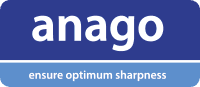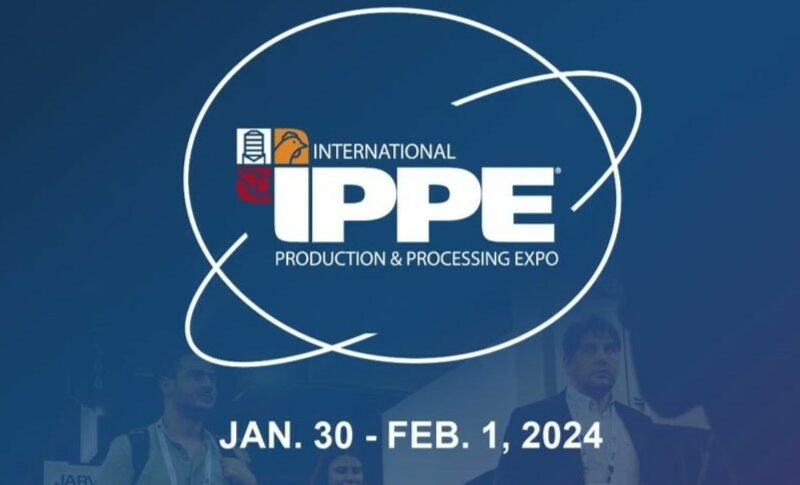When using the Anago knife sharpness tester to evaluate blades, we recommend running the tests through a computer using the Anago sharpness tester software. Utilizing the software allows the results to be viewed in much greater detail, not to mention allowing the user to save and keep track of all tests. The KST software also allows users to view the test data through 3 different viewing modes, score, clean test data, and raw test data. The functions and benefits of each of these modes are explained below.
Score
This is the most common way to view the results of a sharpness test. This mode will show you an overall sharpness score out of 10 for your blade and produces a profile of sharpness from the tip to the heel of the blade. Each section of the blade will be categorized under sharpness zones on the vertical axis. These sharpness zones are, extremely sharp, very sharp, sharp, or below the recommended minimum sharpness line (a score of 8.0) and in the red zone.
This view is also useful when layering tests on top of each other for a direct comparison of sharpness, or to track an individual’s performance over time.
Clean Test Data
This viewing mode provides a profile of sharpness just like the score mode but instead of the sharpness score displayed on its vertical axis, there is an actual reading of the cutting force required (KG). This allows for the user to accurately compare different sections of the blade to see how much more or less force is needed to cut at that point compared to other positions along the blade. If the cursor is hovered over a line on this graph the force required will pop up for that particular point. For example after testing a knife, if the results show that the tip area of the blade requires a cutting force of 1.0kg to cut through the media, and a flat section further down the blade requires only 0.5kg of cutting force for a particular test, we can determine that the flat section of the blade is twice as sharp as the tip section. This result can be used to target sharpening improvements to the tip area of the blade and therefore improve overall sharpness levels.
Raw Test Data
This viewing mode shows the actual test media forces as well as the underlying preload on the test media. Each strand of test media that is cut through will be visible as a small peak on the graph.
Raw test data is the first view we look at to get an understanding of any anomalous result.